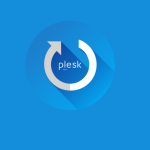Install Softaculous in DirectAdmin is a straightforward process that enhances the functionality of your hosting environment. Before you begin, ensure you have a DirectAdmin server with SSH access and a valid Softaculous license. To initiate the install Softaculous in DirectAdmin, download the Softaculous installation script onto your server using the provided wget command. Once downloaded, make the script executable using the chmod command.
With the script now executable, run it with root privileges. During this process, you’ll be prompted to enter your Softaculous license details. Follow the prompts carefully, ensuring accurate information input.

To install Softaculous in DirectAdmin, follow these steps:
Step 1: Prerequisites
Before diving into the install Softaculous in DirectAdmin process, ensure you have SSH access to your DirectAdmin server and a valid Softaculous license. These are essential prerequisites for a smooth installation experience.
If you have installed a firewall on your VPS or dedicated server then you need to allow access to all packages from *.softaculous.com.
Below is the list of the domains which you need to allow access to your firewall as these are the mirrors used to download the script packages.
192.198.80.3 # api.softaculous.com
158.69.6.246 # s1.softaculous.com
138.201.40.168 # s2.softaculous.com
213.239.208.58 # s3.softaculous.com
138.201.24.83 # s4.softaculous.com
167.114.200.240 # s7.softaculous.com
Step 2: Download Softaculous
Installation Script Begin by logging into your DirectAdmin server via SSH. Once logged in, download the Softaculous installation script using the following command:
wget -N http://files.softaculous.com/install.sh
This command fetches the latest version of the installation script from the Softaculous servers.

Step 3: Make the Script Executable
After downloading the installation script, make it executable using the chmod command:
chmod 755 install.sh
This command grants the necessary permissions to execute the script.
Step 4: Run the Installation Script
Execute the installation script with root privileges:
./install.sh
Follow the on-screen prompts, providing your Softaculous license details when prompted. The installation script will take care of configuring Softaculous within DirectAdmin.
Step 5: Verify install Softaculous in DirectAdmin
Once the install Softaculous in DirectAdmin completes, verify that Softaculous is accessible from your DirectAdmin control panel. Log in to DirectAdmin and look for the Softaculous icon or menu option. Clicking on it should launch the Softaculous application installer.
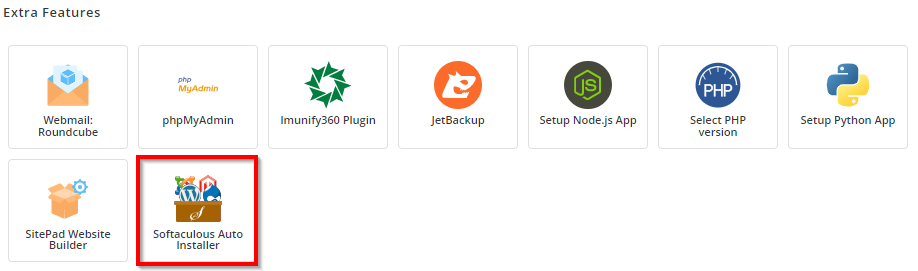
Step 6: Firewall Configuration
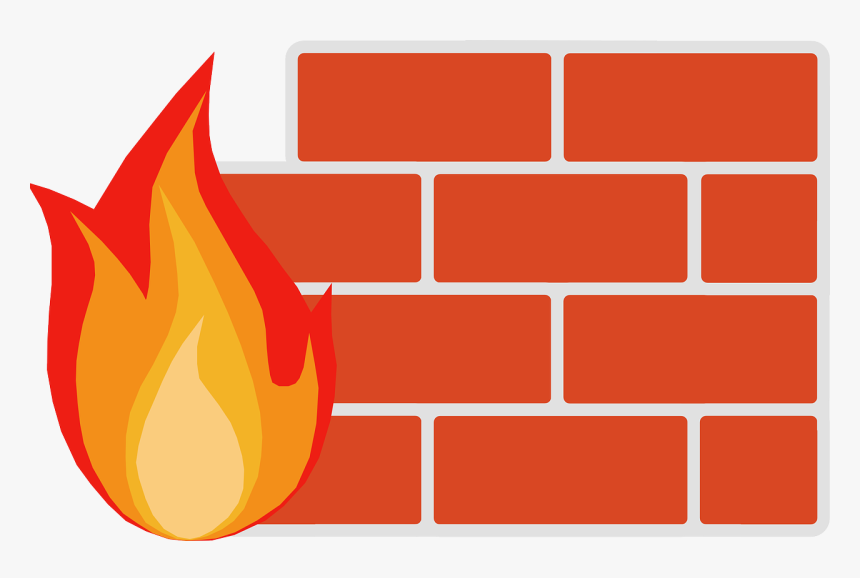
If you have a firewall enabled on your server, ensure that it allows access to the necessary domains used by Softaculous for downloading script packages. These domains typically include s1.softaculous.com, s2.softaculous.com, s3.softaculous.com, and s4.softaculous.com.
Congratulations! You’ve successfully install Softaculous in DirectAdmin server. With Softaculous at your disposal, you can effortlessly install and manage a wide range of applications, from blogs and CMS platforms to e-commerce solutions and forums. Enjoy the convenience and efficiency that Softaculous brings to your hosting experience. Happy hosting!
Additional Tips:
- Consider scheduling regular updates for Softaculous to ensure you have access to the latest application versions and security patches.
- Explore the various features offered by Softaculous, such as backup and restore functionality, cloning, and staging environments, to further optimize your website management workflow.
- If you encounter any issues during the install Softaculous in DirectAdmin process, refer to the Softaculous documentation or seek assistance from the DirectAdmin community forums.
Softaculous is a popular auto-installer software used by web hosting providers to simplify the process of installing and managing web applications. Here are some advantages of using Softaculous:
Easy Installation: install Softaculous in DirectAdmin process of various web applications by providing a user-friendly interface. Users can install applications with just a few clicks, reducing the need for technical expertise.
Wide Range of Applications: Softaculous offers a vast library of applications ranging from content management systems (CMS) like WordPress, Joomla, and Drupal to e-commerce platforms like Magento and PrestaShop. This extensive selection allows users to find the right solution for their specific needs.
Automatic Updates: Softaculous automates the process of updating installed applications to the latest versions. This helps keep websites secure and up-to-date with the latest features and improvements, without requiring manual intervention from users.
Backup and Restore: Softaculous provides backup and restore functionality for installed applications. Users can easily create backups of their websites and restore them in case of data loss or website issues, offering peace of mind.
Customization Options: Softaculous allows users to customize their installations by selecting specific configurations, themes, and plugins/extensions during the installation process. This flexibility enables users to tailor applications to their preferences and requirements.
One-Click Cloning and Staging: Softaculous offers one-click cloning and staging functionality, allowing users to create copies of their websites for testing purposes or development work. This feature is particularly useful for developers and website administrators who want to experiment with changes without affecting the live site.
User-Friendly Interface: Softaculous features an intuitive and user-friendly interface that makes it easy for users to navigate and manage their applications. This accessibility is beneficial for both beginners and experienced users alike.
Resource Efficiency: Softaculous is designed to be resource-efficient, consuming minimal server resources during the installation and management of applications. This ensures smooth performance and optimal server utilization.