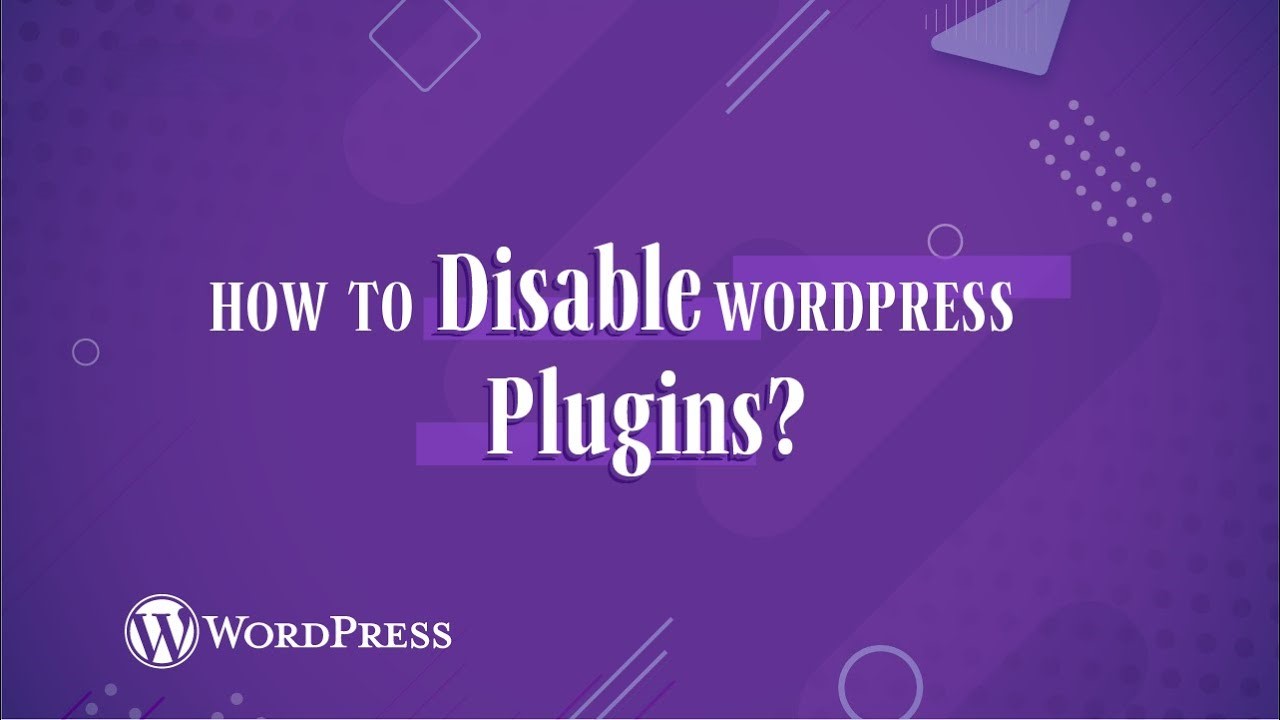Disable Plugins in WordPress, Plugins add immense functionality and features to your website, but occasionally, you may need to Disable Plugins in WordPress. Whether you’re troubleshooting a problem, deactivating outdated plugins, or cleaning up your site, knowing how to disable plugins effectively is essential for any WordPress user.
In this guide, we’ll walk you through various methods to Disable Plugins in WordPress, catering to different scenarios, including when you can’t access your WordPress admin dashboard.
Table of Contents
Why Disable Plugins?
Before diving into the methods, let’s explore common reasons for disabling plugins:
- Troubleshooting Conflicts: Plugins sometimes conflict with each other or with your theme, causing errors.
- Performance Issues: Deactivating unused plugins can improve website speed.
- Site Maintenance: Temporary plugin deactivation is helpful during updates or redesigns.
- Security Concerns: Outdated or vulnerable plugins can pose a security risk.
Methods to Disable Plugins in WordPress
Here are five effective ways to Disable Plugins in WordPress, depending on your access to the admin dashboard or your server.
1. Disable Plugins via the WordPress Dashboard
The WordPress admin dashboard offers the easiest way to deactivate plugins:
Log in to Your WordPress Admin Panel: Navigate to yourwebsite.com/wp-admin.
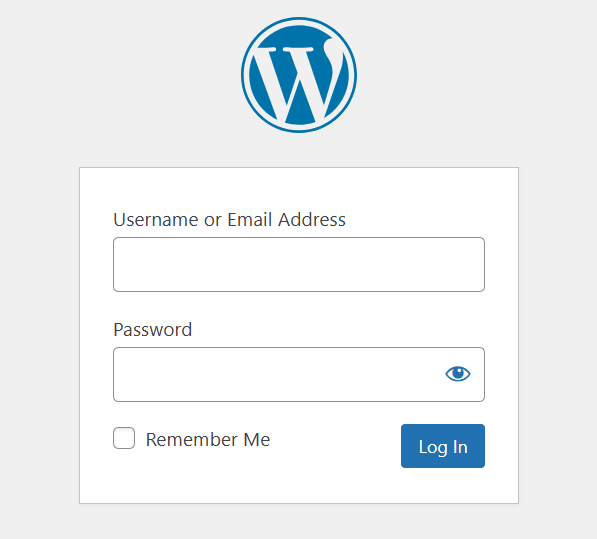
Access the Plugins Page: In the sidebar menu, go to Plugins > Installed Plugins.
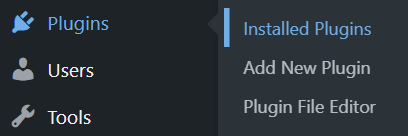
Deactivate Plugins:
Locate the plugin you wish to Disable Plugins in WordPress.

Click Deactivate under the plugin’s name.
If you need to disable multiple plugins:
- Use the checkboxes next to each plugin.
- Select Deactivate from the Bulk Actions dropdown.
- Click Apply.
2. Disable Plugins via FTP
If you’re unable to access your WordPress admin dashboard due to an error, FTP (File Transfer Protocol) is a reliable method:
- Connect to Your Server:
- Use an FTP client like FileZilla.
- Enter your server credentials (host, username, password, and port).
- Locate the Plugins Folder:
- Navigate to
wp-content/plugins.
- Navigate to
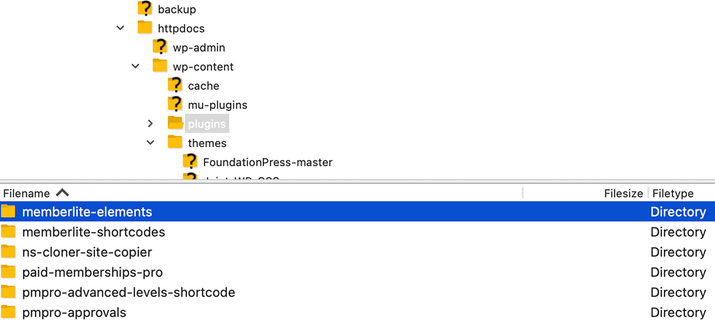
- Rename the Plugin Folder:
- Find the folder of the plugin you want to Disable Plugins in WordPress.
- Right-click and select Rename (e.g., rename
plugin-nametoplugin-name-disabled). - WordPress will automatically deactivate the plugin.

To disable all plugins:
- Rename the entire
pluginsfolder toplugins-disabled.
3. Disable Plugins via cPanel File Manager
For users with cPanel access, this method is straightforward:
- Log in to Your Hosting Account: Access your cPanel dashboard.
- Open File Manager: Locate the File Manager under the Files section.
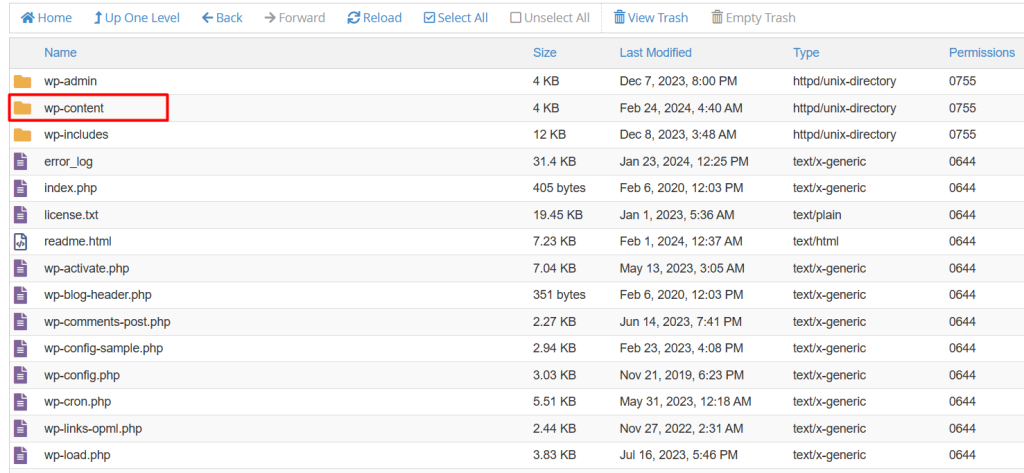
- Navigate to the Plugins Folder:
- Go to
public_html/wp-content/plugins.
- Go to
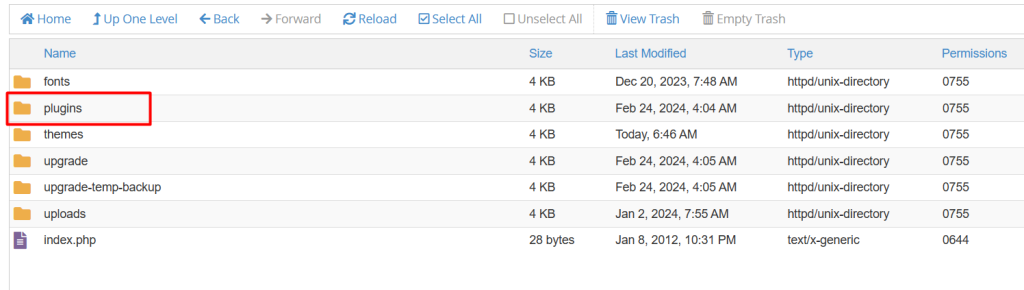
- Rename the Plugin Folder:
- Just like in the FTP method, rename the folder to deactivate the plugin.
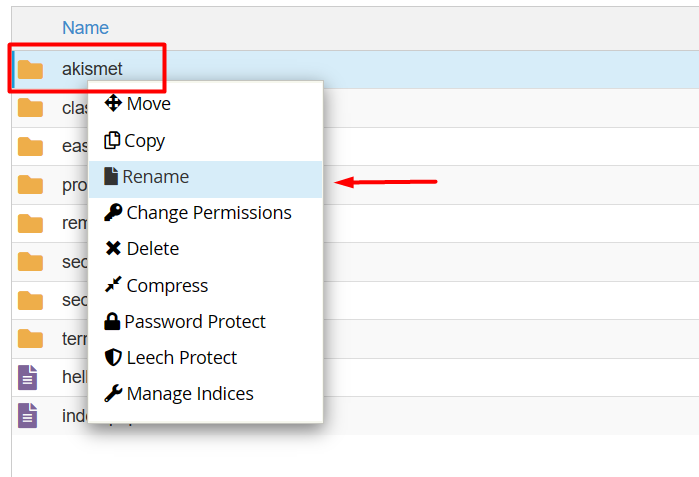
Best Practices for Disabling Plugins
Managing plugins is a critical aspect of maintaining a WordPress website. Knowing when and how to disable plugins can help you troubleshoot issues and improve site performance. Follow these best practices to ensure your site remains secure and functional:
1. Backup Your Site:
Before making any changes, always create a backup of your website. Backups protect against potential data loss and ensure you can quickly restore your site if something goes wrong.
2. Disable One Plugin at a Time:
When encountering issues, disable plugins one by one. This method helps identify which plugin is causing the problem without disrupting your site unnecessarily. Reactivate plugins only after verifying their impact.
3. Delete Unused Plugins:
Deactivated plugins may still pose security risks, as they remain on your server and could be exploited by attackers. Remove plugins you no longer use to enhance your site’s security and reduce clutter.
Disabling plugins in WordPress is a valuable skill for website management. Whether you’re troubleshooting errors or optimizing site performance, using a systematic approach ensures your efforts are effective.
Start by taking a backup to safeguard your data, then test plugins individually to identify the source of any issues. Finally, keep your site secure by deleting unused plugins. Regular maintenance and careful plugin management are essential for running a stable, secure, and high-performing WordPress site.
By adopting these best practices, you can troubleshoot problems more efficiently, enhance your site’s functionality, and provide a seamless experience for your visitors. Remember, a well-maintained website reflects professionalism and reliability, keeping your audience engaged and your operations smooth.