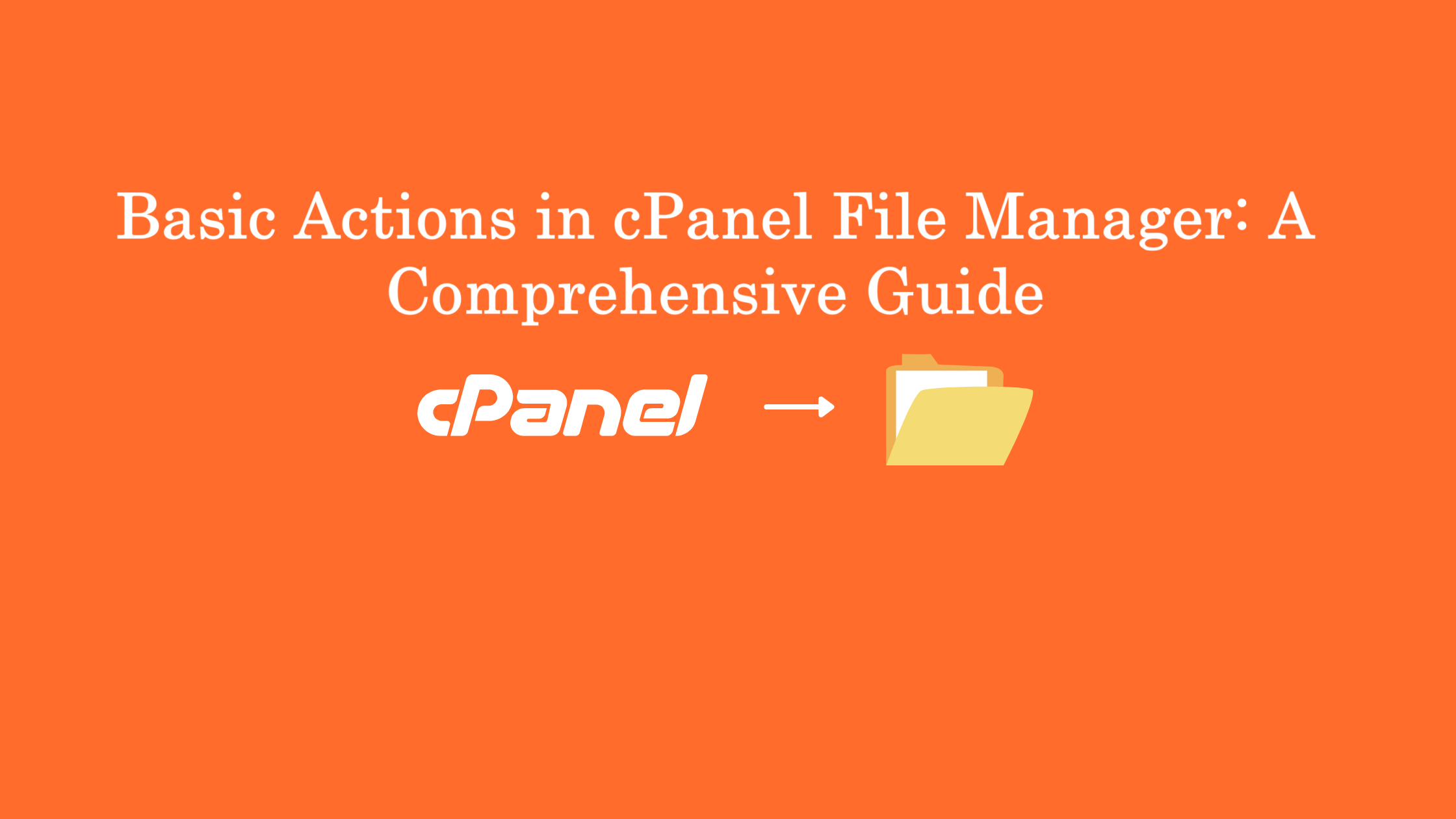Basic Actions in cPanel File Manager, cPanel’s File Manager is a versatile tool that lets you manage your website’s files and directories effectively, directly through your hosting account. This guide covers all Basic Actions in cPanel File Manager, from file management options to helpful tips on keeping your website’s file structure organized.
Navigating to File Manager
You can access the File Manager by logging into your cPanel account and locating the File Manager icon in the Files section. This tool provides a user-friendly interface with a navigation bar, buttons, and right-click context menus to perform various file management tasks.
Basic Actions in cPanel File Manager
Understanding Basic Actions in cPanel File Manager
The toolbar at the top of File Manager includes several buttons to simplify your file management tasks:
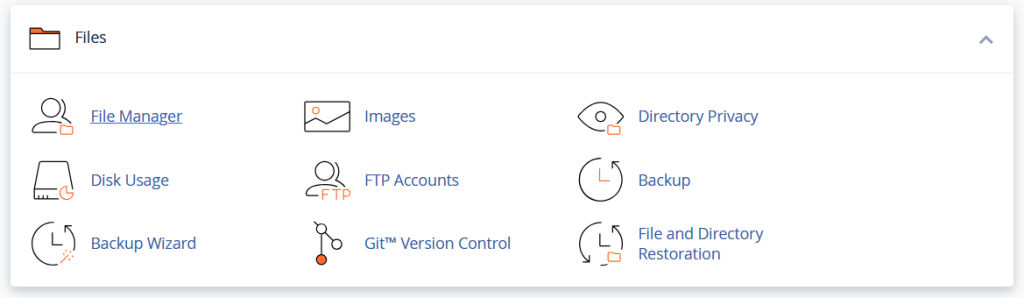
- Home: Takes you to the root directory designated for your hosting plan. This is typically where all essential files and folders are stored, including the
public_htmldirectory (path:/home/your-cpanel-username). - Up One Level: Moves you one directory level up in the folder structure.
- Back and Forward: Navigate back to the previous directory or forward to the directory you just left, making it easy to jump between folders.
- Reload: Refreshes the current directory to show any new files or changes made while File Manager was open.
- Select All and Unselect All: Allows you to select or unselect all files in a directory.
- View Trash and Empty Trash: Displays a list of deleted files or permanently deletes all items in the trash folder.

Using the Context Menu
The context menu in File Manager, which appears when you right-click a file or folder, offers several useful options for managing files:

- File: Creates a new file in the current directory.
- Folder: Creates a new folder to organize your files.
- Copy and Move: Duplicate or transfer files to another directory. For moving files, specify the destination path and click Move File(s).
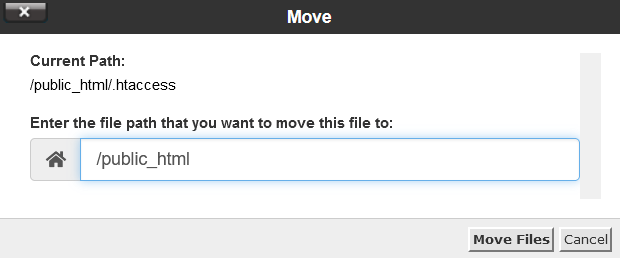
- Upload and Download: Upload files up to 256 MB in size from your computer to the server, or download selected files to your computer.
- Delete and Restore: Permanently delete a file or restore it from the trash if it was previously deleted.
- Rename: Change the name of a file or folder without altering its content.
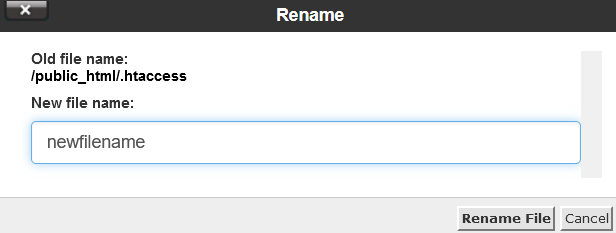
- Edit and HTML Editor: Edit plain text files with Edit, or use the HTML Editor for a visual editing interface for HTML files.
- Permissions: Adjust file or folder permissions to control who can read, write, or execute files. By default:
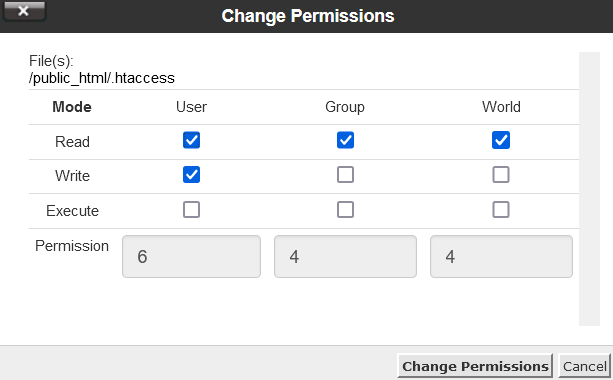
- Files have permissions of 644, allowing the owner to read and write, while the group and others can only read.
- Folders have permissions of 755, allowing the owner to read, write, and execute, while the group and others can read and execute.
- View: Opens the selected file in a new window for easy viewing.
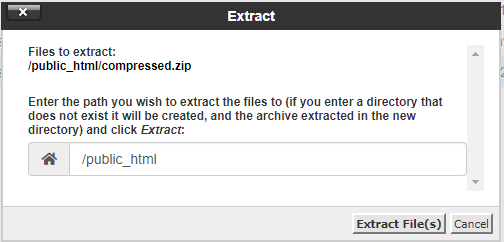
- Extract and Compress: If you have a compressed file (e.g., .zip, .tar.gz), use Extract to decompress it in a specified location. To create an archive, use Compress, with options for various formats like .zip or .tar. Note that compressed files should be less than 256 MB.
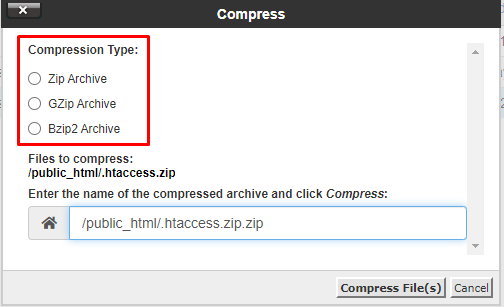
Tips for Efficient Basic Actions in cPanel File Manager
- Organizing Files: Always place website files in the
public_htmlfolder, as this is your website’s root directory. Files stored here will be visible on your website. - Handle Files with Care: Avoid deleting essential folders like
public_htmlor its parent folders, as they are crucial for your website’s stability. Deletion is irreversible, so double-check before permanently deleting files. - Backup and Restore: If you accidentally delete files, you can often restore them through backups. Regularly backing up your website ensures you can recover from accidental deletions or issues.
- File Extensions: When renaming files, retain the file extensions (e.g., .php, .html) to avoid rendering issues. Changing a file extension may make it unavailable on the website.
- Handling Large Archives: If your archive exceeds the 256 MB limit for extracting or compressing in File Manager, consider using SSH for these actions.
Final Thoughts
With these basic Actions in cPanel File Manager, you can effectively organize, manage, and modify your website files without additional software. Whether you’re creating files, adjusting permissions, or handling backups, the File Manager is a powerful, user-friendly tool that gives you complete control over your website’s content. Happy file managing!