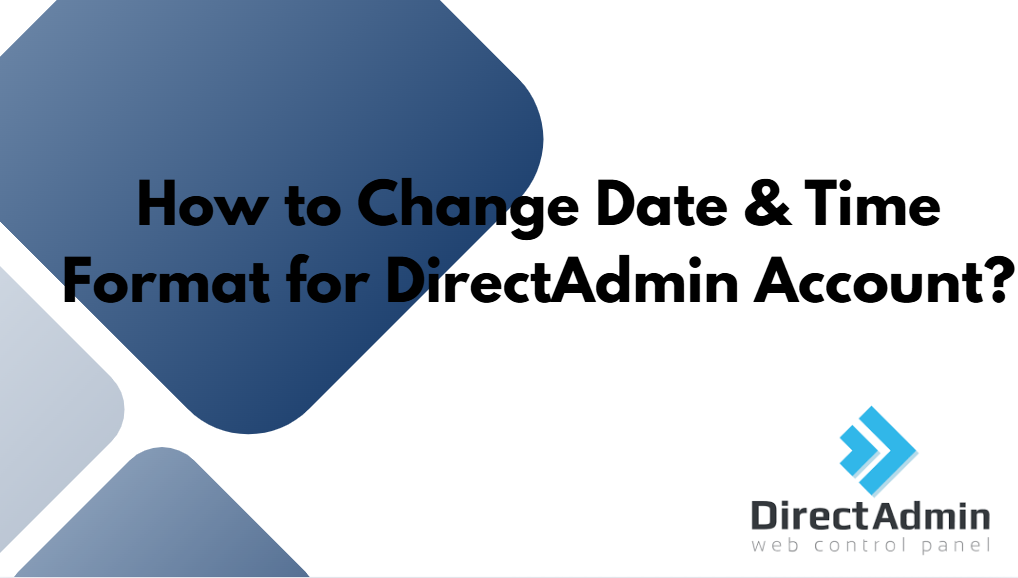Change Date & Time Format for DirectAdmin Account, you need to access your account and adjust settings through the user menu. Customizing these formats is helpful for improving readability and aligning with your preferred regional settings. Here’s a more detailed, step-by-step guide to help you make this adjustment, along with some benefits of customizing date and time formats.
Step-by-Step Guide to Changing Date and Time Format in DirectAdminTable of Contents
Log in to DirectAdmin:
Start by logging into your DirectAdmin account using your credentials. DirectAdmin is a popular web hosting control panel used to manage various aspects of hosting, so having it set up according to your preferences can make day-to-day tasks easier.
Access the User Menu:
After logging in, locate the user menu, typically found in the top-right corner of the DirectAdmin interface. This menu contains various options for customizing your DirectAdmin environment, including appearance and functional preferences like date and time display.

Select Skin Options:
In the user menu, look for an option labeled “Skin Options” and select it. This will open a side menu where you’ll find a variety of customizable settings related to the DirectAdmin interface. Skin Options allow users to choose their preferred appearance settings, and this is where you’ll also find the controls for adjusting the date and time display formats.
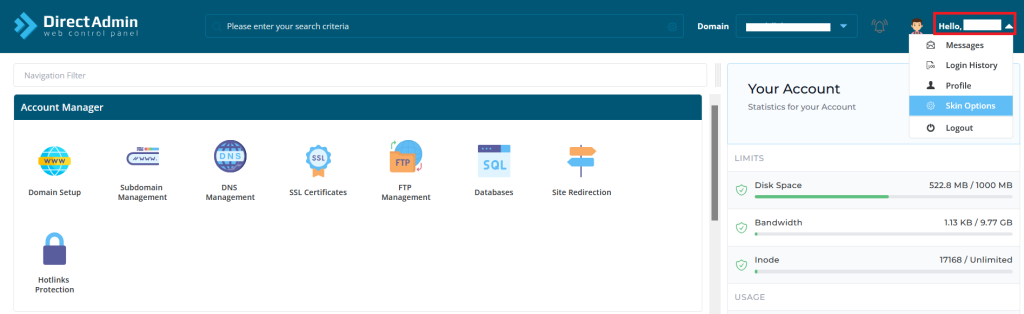
Change Date & Time Format for DirectAdmin
Within the Skin Options menu, you’ll see a dropdown list labeled “Date Format.” Click on this dropdown to explore different date format options. The options typically range from standard numeric formats (such as MM/DD/YYYY or DD/MM/YYYY) to more textual representations (like Day, Month DD, YYYY). The format you choose will affect how dates appear throughout the DirectAdmin interface.
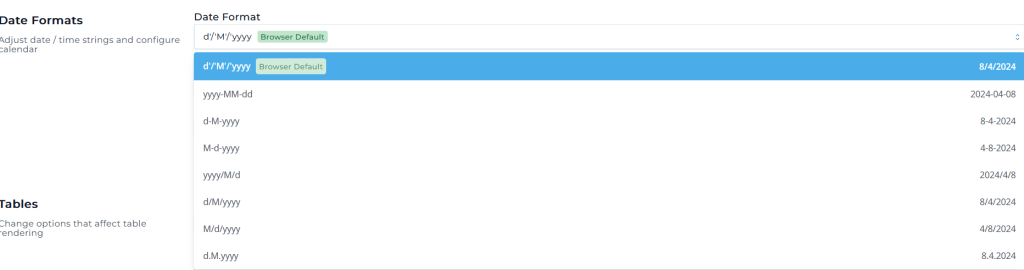
Adjust the Time Format:
To customize the time format, look for an option that allows you to toggle between 12-hour and 24-hour time display. Typically, this option is labeled as “24hr” or something similar. By ticking this option, you can switch to a 24-hour time format, while unticking it will display the time in a 12-hour format with AM/PM indicators. Choose the format that best suits your preferences or aligns with your regional conventions.

Save Your Changes:
After making your selections, don’t forget to save the Change Date & Time Format for DirectAdmin. This will apply the new date and time formats across your DirectAdmin account, ensuring that they are displayed consistently. Many interfaces auto-save these settings, but it’s always a good idea to double-check.

Why Customize Date and Time Formats?
Improved Readability and Efficiency
Change Date & Time Format for DirectAdmin that you are familiar with can enhance readability and reduce errors. For example, in some countries, dates are written in MM/DD/YYYY format, while others prefer DD/MM/YYYY. By setting a familiar format, you avoid potential misinterpretations, which can be particularly crucial in time-sensitive contexts like server management, scheduling tasks, or logging entries.
Alignment with Business Standards
In professional settings, it’s often beneficial to align with the date and time formats used by your clients, team, or stakeholders. This alignment creates consistency and can simplify collaboration, especially in businesses that work with international clients. DirectAdmin’s flexibility with date and time formats makes it easier to adapt to various regional standards without any hassle.
Better Workflow Management
For administrators managing several tasks, tracking logs, or setting up cron jobs, Change Date & Time Format for DirectAdmin that matches internal systems improves workflow efficiency. When dates and times appear in a recognizable format, it’s quicker to review logs, check scheduled tasks, or monitor usage patterns.
Flexibility and Personalization
DirectAdmin’s customization options empower users to personalize their control panel. By offering both 12-hour and 24-hour formats, DirectAdmin accommodates different user preferences. For instance, some users find 24-hour time format ideal for tracking server tasks or monitoring, while others prefer the more common 12-hour format.
Troubleshooting Common Issues
If you encounter any difficulties while changing the date and time format, here are a few tips to resolve them:
- Clear Your Cache: Sometimes, browser caching may prevent new settings from appearing right away. Clear your cache and refresh the page if your Change Date & Time Format for DirectAdmin do not reflect immediately.
- Re-log into DirectAdmin: Occasionally, logging out and back in can help apply new settings correctly.
- Check Your User Permissions: In certain cases, user roles with limited permissions may not be able to Change Date & Time Format for DirectAdmin settings. Ensure you have adequate access rights, or contact your administrator if needed.
By following these steps and troubleshooting tips, you can easily Change Date & Time Format for DirectAdmin to match your preferences, ensuring a more efficient and user-friendly experience. Customizing settings like these can greatly contribute to productivity, especially in complex or time-sensitive hosting environments.