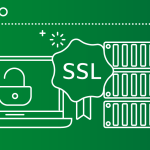Password protect a directory in cPanel, it is a simple yet effective way to prevent unauthorized access. This feature is ideal for restricting access to certain folders or files, such as administrative areas, restricted content, or any sensitive data within a website. Here’s a step-by-step guide to password-protecting a directory in cPanel:
step-by-step guide
Step 1: Logging into cPanel
Begin by logging into your website’s cPanel. The cPanel interface provides you with several administrative tools to manage your site and its files, and password protect a directory in cPanel is one of these capabilities.
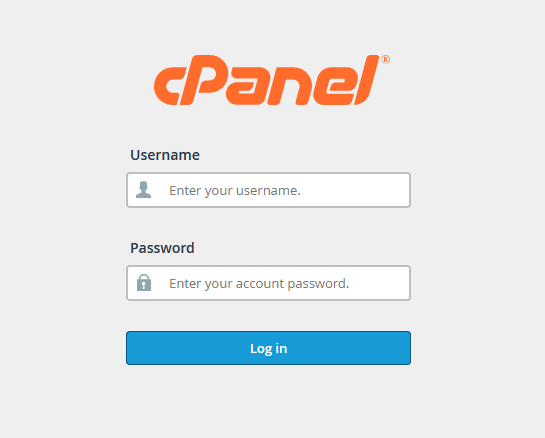
Step 2: Accessing the Directory Privacy Feature
Once you’re logged in, navigate to the Security section of cPanel. Look for the Directory Privacy option (in some versions, this might be labeled as Password Protect Directories). This feature allows you to manage password protection settings for your directories, adding an extra layer of security to the selected folders.
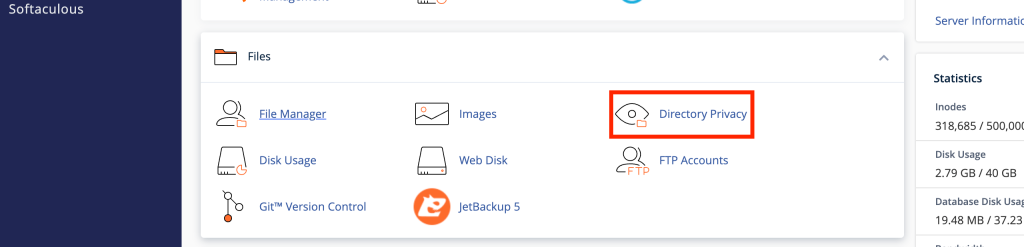
Click on Directory Privacy to open a list of directories within your account. You’ll likely be prompted to select the root directory of your website. Here, you can see the file structure and various folders associated with your account, giving you the ability to navigate to the directory you wish to protect.
Step 3: Selecting the Directory to Protect
From the directory listing, locate the folder you wish to password protect a directory in cPanel. For instance, you might want to restrict access to an administrative folder, private resources, or any sensitive information that needs to remain secure. Clicking on the name of the folder will take you to the settings for that specific directory.
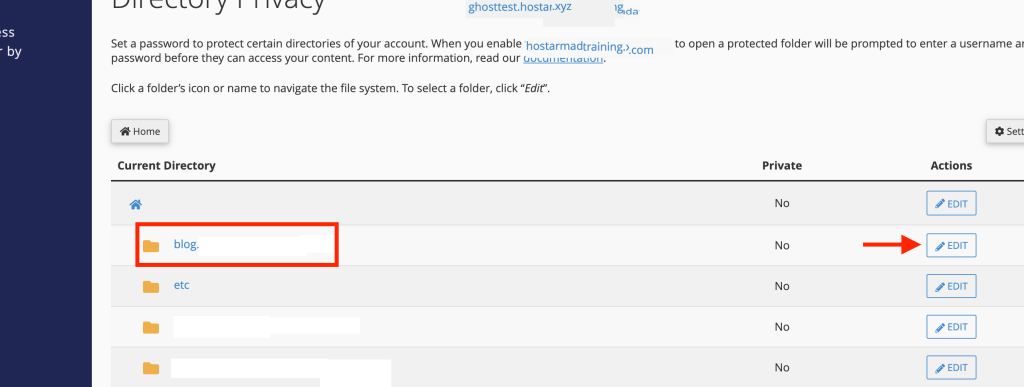
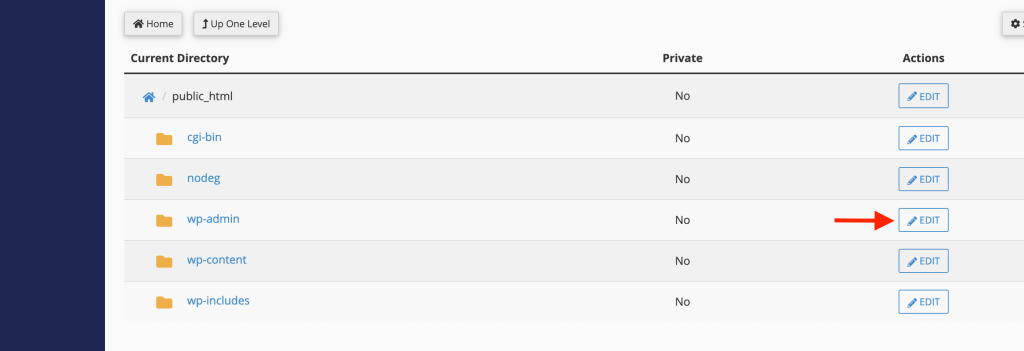
Step 4: Enabling password protect a directory in cPanel
In the directory settings, you’ll see an option to Password protect this directory. Check this box to enable password protect a directory in cPanel for the selected directory. Below this option, you’ll also find a field where you can enter a Name for the protected directory. This name will appear as the title on the login prompt that users will see when trying to access the directory. For example, if you’re protecting an admin section, you might name it “Admin Access” to make it clear what the password prompt is for.
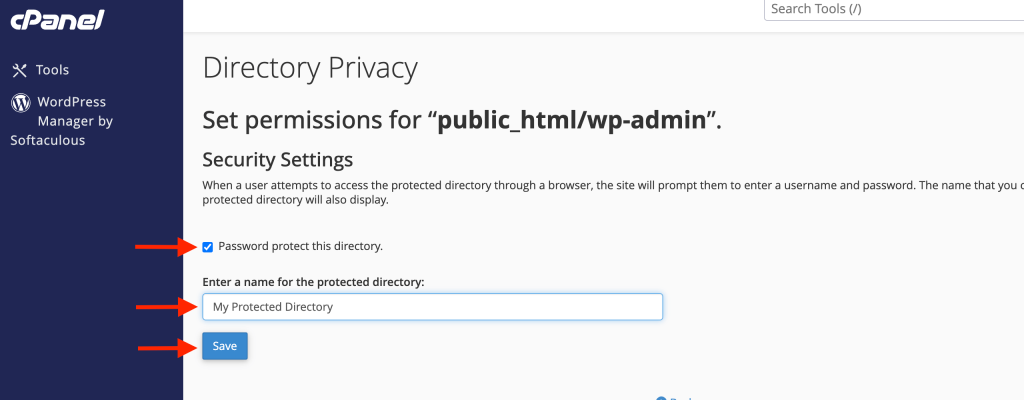
After filling out these fields, click the Save button. This action ensures that the password protect a directory in cPanel is now active, and users will encounter a login prompt when they attempt to access this directory.
Step 5: Creating an Authorized User with a Password
Now that the directory is protected, you need to create user credentials for access. Scroll down to the Create User section on the same page. Here, you’ll enter a Username and Password for users who need access to the protected directory.
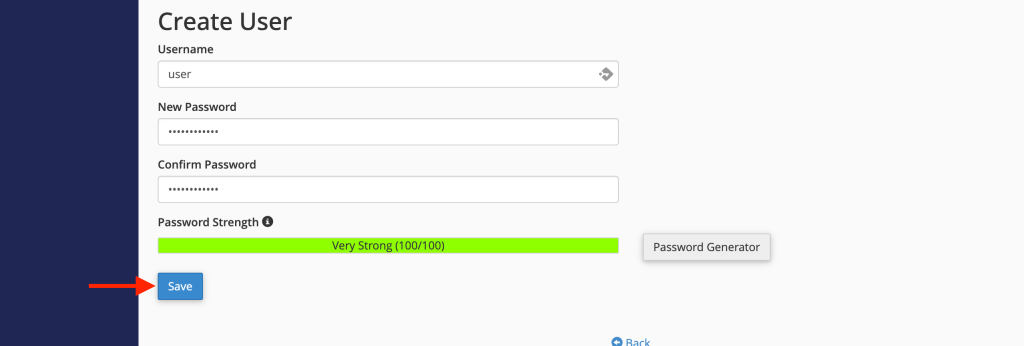
Make sure to use a strong password to keep the directory secure, and avoid using easily guessable words or patterns. If your cPanel includes a password strength meter, aim to create a password that ranks high on the scale. After entering the username and password, click the Save button. The credentials you create here will be required each time someone tries to enter this protected directory.
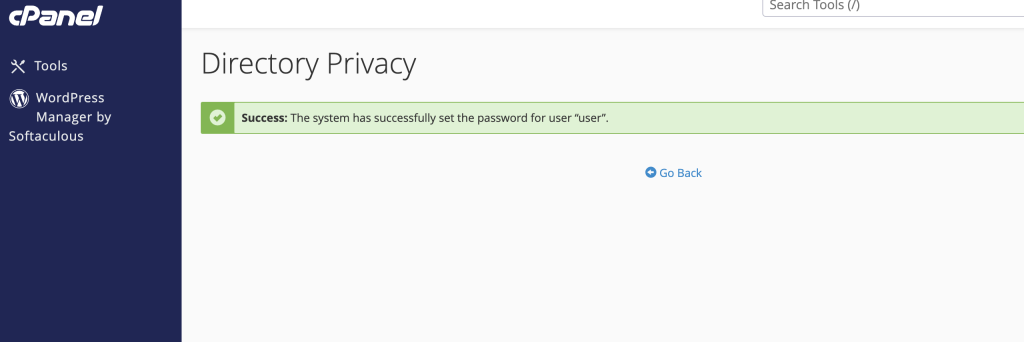
Step 6: Verifying Directory Protection
With the protection enabled and a user added, you can now test the setup by trying to access the directory from a browser. Open a new window and go to the URL for the protected directory. You should see a login prompt asking for the username and password you just created. Entering the correct credentials will grant access to the directory, while incorrect credentials will deny entry.
Important Considerations for Directory Protection
- Limiting Access to Only Those Who Need It: Only provide access credentials to individuals who absolutely need it. This ensures the integrity of the protected content.
- Regularly Update Passwords: Changing password protect a directory in cPanel periodically strengthens security, especially if multiple users share access to a single directory.
- Creating Multiple Users (if needed): If more than one user needs access, consider setting up separate usernames and passwords for each. This way, you can manage or revoke access for specific users if necessary.
- Testing Browser Compatibility: Some browsers handle authentication differently. After enabling directory protection, test access across multiple browsers to ensure a smooth user experience.
- Logging and Monitoring: Some hosting providers offer additional logging tools to monitor access attempts. If you have this feature, keeping an eye on login activity helps in identifying unauthorized access attempts.
Using the Directory Privacy feature in cPanel allows you to protect sensitive data and resources on your website with a secure password protect a directory in cPanel prompt. This is a straightforward yet powerful way to enhance the security of specific directories, making it an invaluable tool for website administrators. After following these steps, your protected directory will be shielded from unauthorized access, with credentials required for anyone attempting to view its contents.