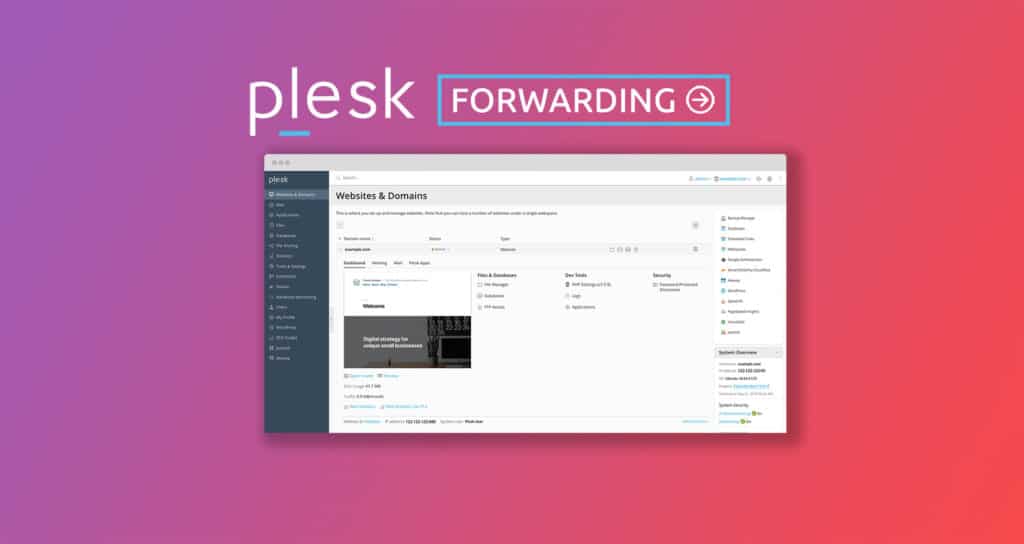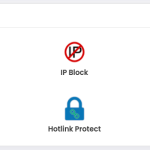To create a domain forwarder in Plesk, you need to set up domain forwarding, which allows one domain to redirect to another.
Here’s a step-by-step guide:
1. Log in to Plesk
- Access your Plesk control panel using your admin credentials.
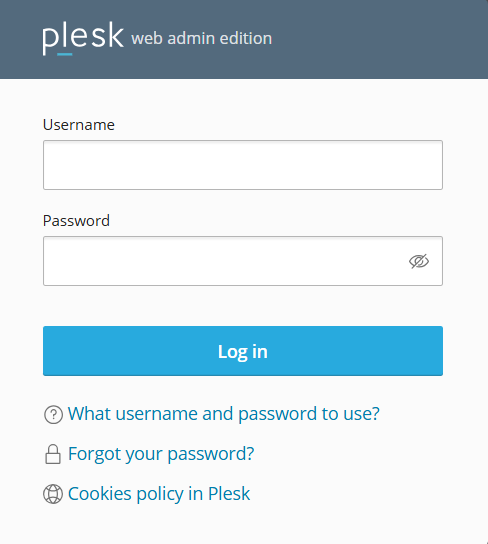
2. Navigate to Websites & Domains
- In the left sidebar, click on “Websites & Domains“.
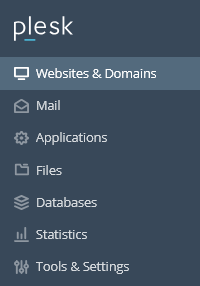
3. Select the Domain
- Find the domain you want to set up forwarding for and click on it.
- Or You can add a New domain using Add domain option
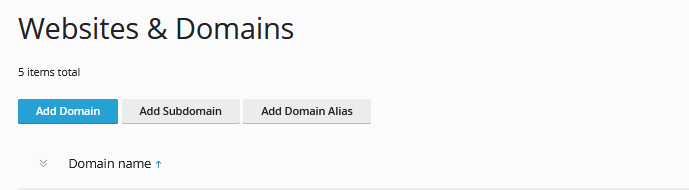
4. Set Up domain forwarder in Plesk
- Look for the “Hosting & DNS” option. then “Hosting” to Set Up domain forwarder in Plesk
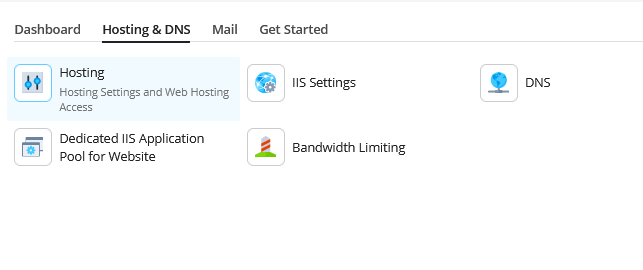
- Under the selected domain, look for the “Hosting Type” section.
- Click on “Change Hosting Type”.
- Choose “Forwarding” from the list of hosting types.
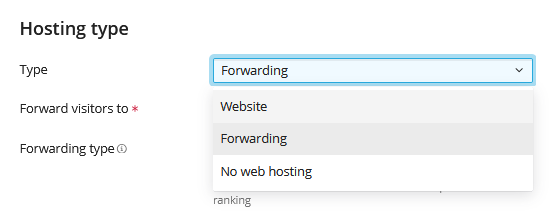
5. Configure Forwarding Settings
- Destination Address: Enter the URL of the destination domain you want to forward to.
- Forwarding Type:
- Standard Forwarding: Redirects with the original domain in the address bar.
- Frame Forwarding: Keeps your domain in the address bar while displaying the content of the forwarded site.
- Forward with WWW: Choose whether to forward with or without the
wwwprefix.
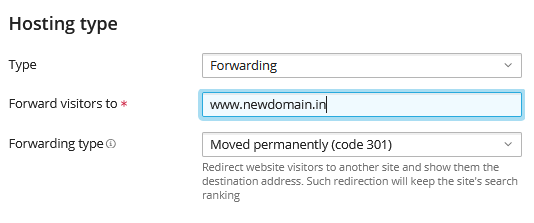
6. Save Changes
- After configuring the settings, click “Save” to save the changes.
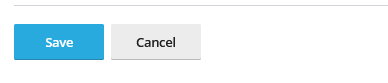
7. Test the Forwarding
- Once the settings are applied, test the domain by visiting it in a browser to ensure it correctly forwards to the destination URL.
This setup allows you to redirect traffic from one domain to another, which is useful for managing multiple domains or rebranding efforts.