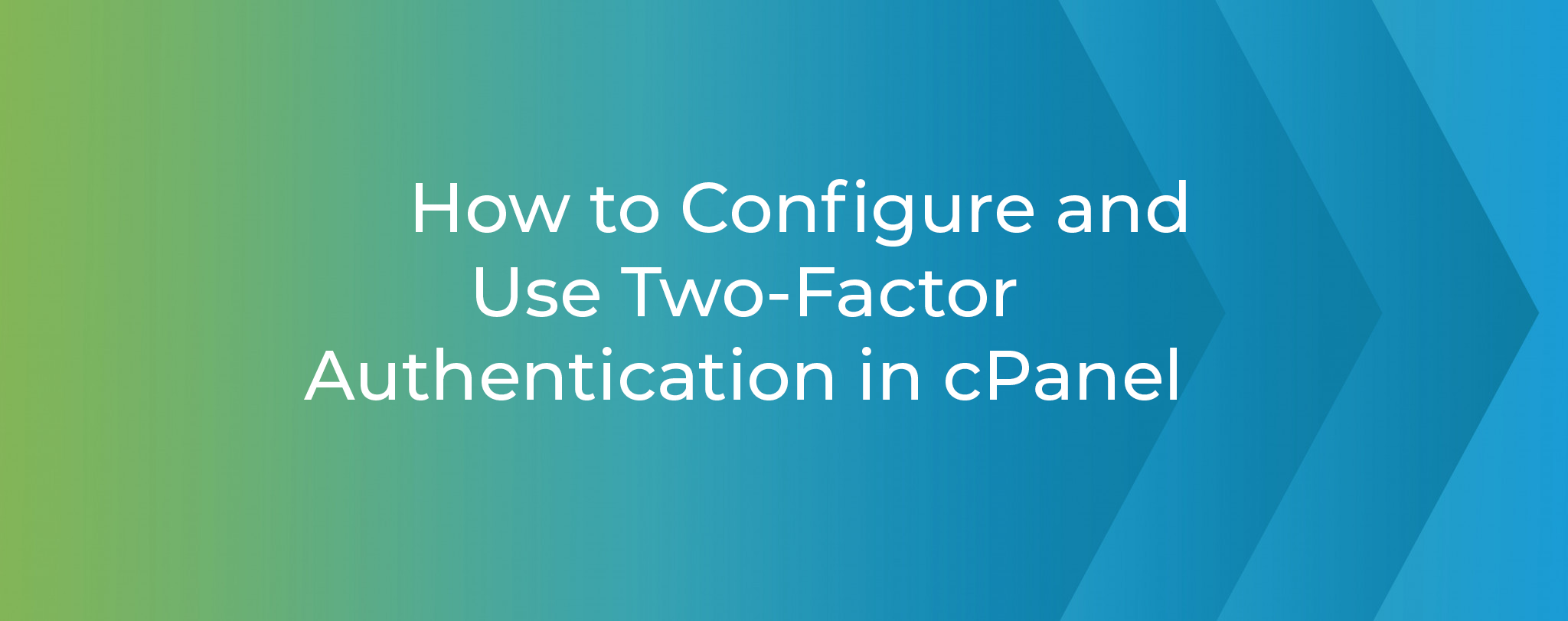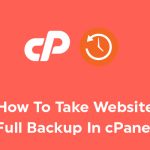Enabling two-factor authentication (2FA) for a cPanel account adds an extra layer of security by requiring users to provide a second verification step in addition to their password.
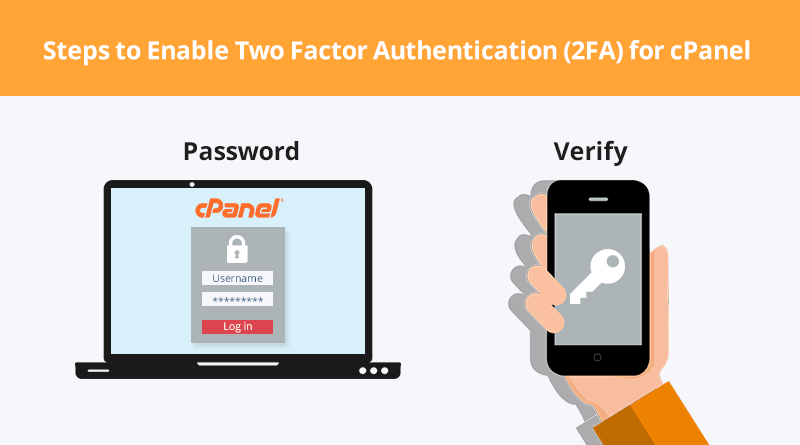
Here are the steps to enable 2FA for a cPanel account:
Log in to cPanel:
Open a web browser and navigate to your c Panel login page. Enter your cPanel username and password to log in.

Access Two-Factor Authentication (2FA):
Once logged in, look for the “Two-Factor Authentication” or “2FA” option. This is often found within the “Security” or “Preferences” section of c Panel.
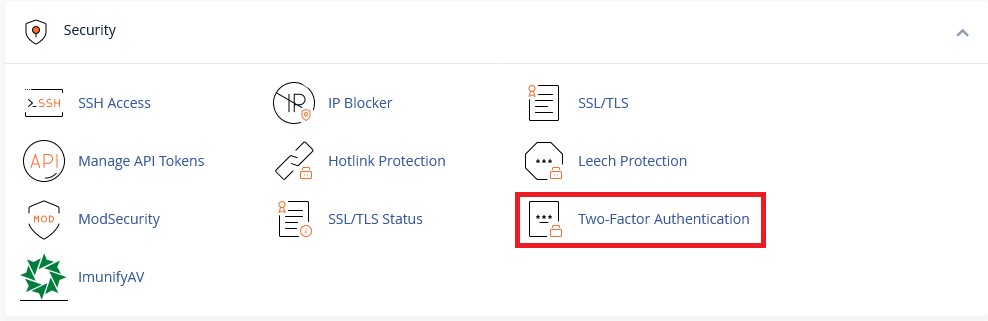
Enable Two-Factor Authentication:
Click on the “Two-Factor Authentication” or similar option.
Look for an “Enable” or “Turn On” button to activate 2FA for your account.
Choose Authentication Method:
cPanel typically supports several 2FA methods, such as time-based one-time passwords (TOTP) generated by apps like Google Authenticator or Authy, or SMS-based authentication.

Select your preferred method and follow the on-screen instructions.
Scan QR Code (if using TOTP):
If you choose a TOTP-based method, you’ll need to scan a QR code using a 2FA authentication app on your mobile device (e.g., Google Authenticator).

Open the authentication app, scan the QR code, and save the generated code for future use.
Verify 2FA Setup:
After setting up 2FA, c Panel may prompt you to enter a code from your authentication app for verification.
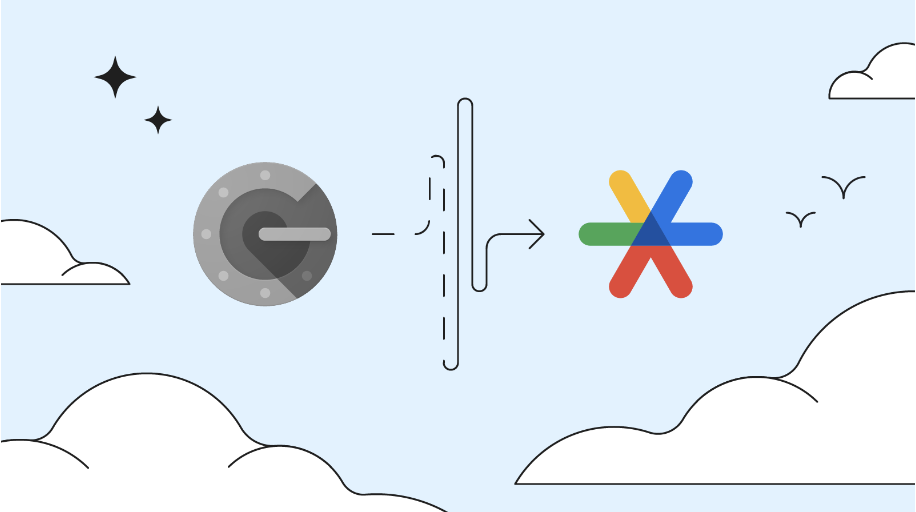
Enter the code to confirm that 2FA is working correctly.
Backup Codes (Optional):
Some systems provide backup codes that you can use if you lose access to your authentication app. Save these codes in a secure location.
Complete the Setup:
Follow any additional on-screen instructions to complete the 2FA setup process.
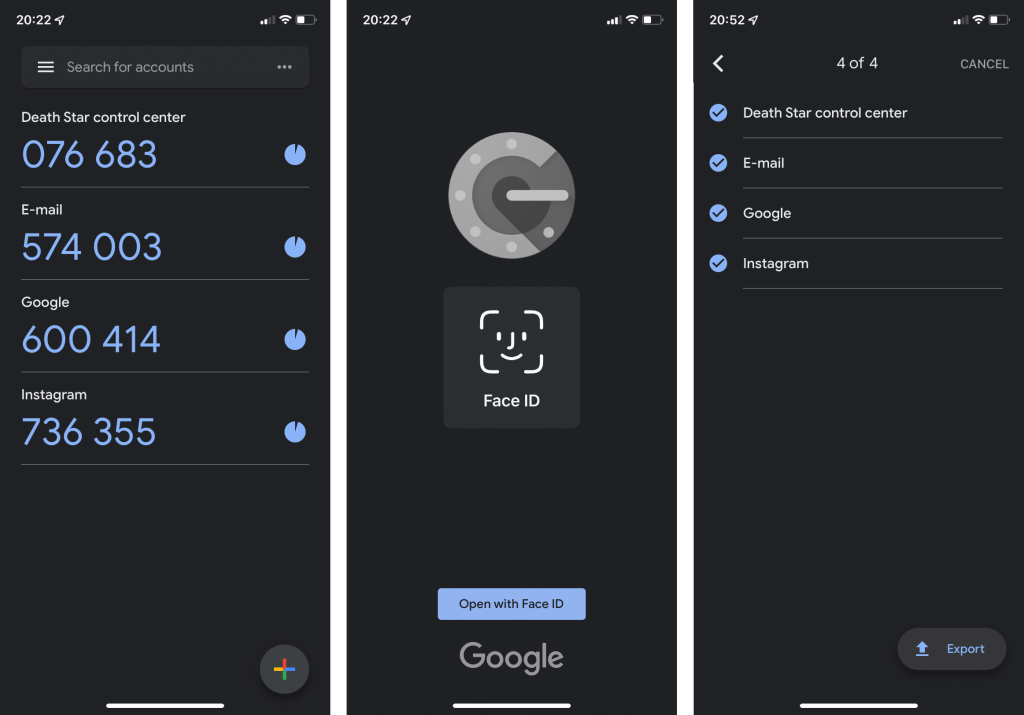
Once 2FA is successfully enabled, your cPanel account will require the additional verification step during the login process.
Log Out and Log In:
Log out of your c Panel account and log back in to test the two-factor authentication.

Remember to securely store any backup codes you receive and make sure you have a recovery plan in case you lose access to your primary 2FA device. Enabling two-factor authentication significantly enhances the security of your c Panel account.
Enabling two-factor authentication (2FA) for cPanel offers enhanced security by requiring users to provide a secondary authentication factor, beyond passwords. This significantly reduces the risk of unauthorized access, protecting against password-based attacks, phishing attempts, and credential theft. 2FA adds an extra layer of verification, making it more challenging for attackers to compromise sensitive information and ensuring a higher level of account security. It is particularly beneficial for securing cPanel accounts, which often control critical aspects of a hosting environment, and helps meet compliance requirements in certain industries. Overall, 2FA enhances user accountability, mitigates the impact of password-related vulnerabilities, and provides a robust defense against unauthorized access attempts.
Two-factor authentication (2FA) is a security process that requires users to provide two different authentication factors to verify their identity. The goal is to add an extra layer of security beyond the traditional username and password combination, making it more challenging for unauthorized users to gain access. security mechanism designed to enhance the authentication process by requiring users to provide two different types of identification before gaining access to a system or service. The primary purpose of 2FA is to add an additional layer of security beyond the traditional username and password combination, reducing the risk of unauthorized access, especially in the event of password compromise. Here’s how the 2FA function typically works: